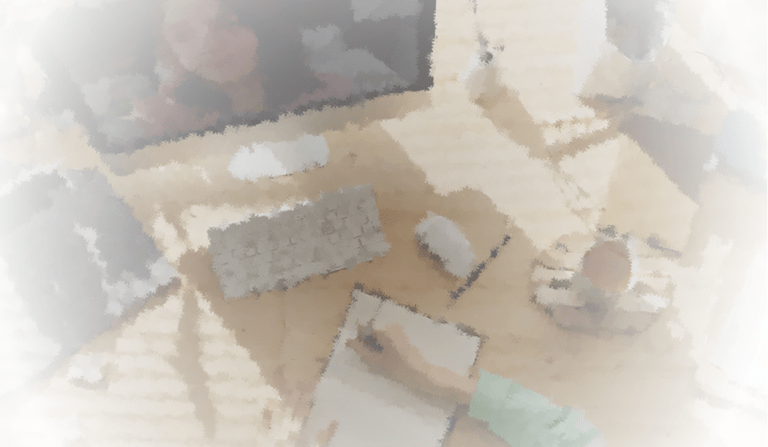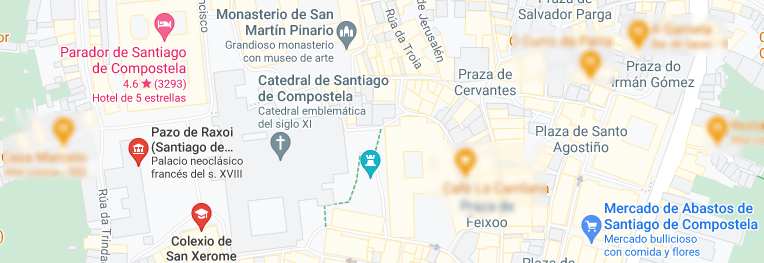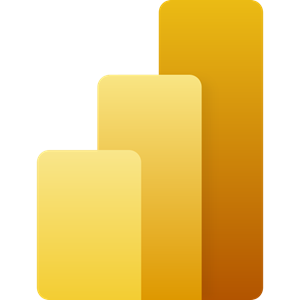
Horas:
Financiación:
Destinatarios:
Prazas
Datas, Horarios e Sesións
Data Inicio
Data Peche
Tipos Formación
Datas e horarios
Número Webinars
Enlace ao curso
Necesidades, prerrequisitos e inf. xeral
Necesidades a cubrir
Prerrequisitos
Carácter
Medios necesarios
Datos persoal Formador e Titor
Persoal formador
Empresa contratada
Titor
Descrición
Power BI is an innovative solution that enhances business decision-making. It consists of a set of tools that allow data to be obtained from various sources, integrated, and transformed into information for analysis and sharing through excellent visualization and collaboration tools.
The "Modeling and Data Analysis with Power BI" course aims to introduce participants to the use of Microsoft Power BI's Business Intelligence tool. Using different data sources, participants will learn to create true dashboards that will assist them in decision-making.
Competencias a desenvolver
During the course, working with the Power BI Desktop tool, participants will acquire knowledge about:
- Introduction to Business Intelligence.
- Power BI environment.
- Data integration with Power Query from various data sources.
- Data cleaning, transformation, filtering, relationships, etc.
- Definition of data model and its relationships.
- Define simple metrics with the DAX language.
- Creation of charts, cards, maps, or visualizations needed to define the Dashboard.
- Formatting the created environment: sheets, tooltips, filters, objects, and more.
- Visualization on mobile devices.
- Sharing the created reports.
Metodoloxía
The course is a highly practical 24-hour duration, carried out with examples prepared and adapted to the business, so that understanding is easier. In addition, from the first minute, the usefulness and results of what is being learned will be seen.
The course will be taught in a live online format with the teacher, through the Zoom tool, and will consist of 8 sessions lasting 3 hours each, distributed as follows:
- 1st session: Wednesday, October 16 from 9:00 a.m. to 12:00 p.m.
- 2nd session: Thursday, October 17 from 9:00 a.m. to 12:00 p.m.
- 3rd session: Tuesday, October 22 from 9:00 a.m. to 12:00 p.m.
- 4th session: Wednesday, October 23 from 9:00 a.m. to 12:00 p.m.
- 5th session: Thursday, October 24 from 9:00 a.m. to 12:00 p.m.
- 6th session: Monday, October 28 from 9:00 a.m. to 12:00 p.m.
- 7th session: Tuesday, October 29 from 9:00 a.m. to 12:00 p.m.
- 8th session: Wednesday, October 30 from 9:00 a.m. to 12:00 p.m.
Temario
Module 1. Introduction to Business Intelligence and Power BI
- Installation of Power BI
- Power BI Desktop Environment
- Power BI Service
Module 2. Import, Transformation, and Data Loading. Query Editor.
Normally, the data we want to analyze is scattered across different sources such as databases, Excel files, CSV, or even on the web. In this module, we will see how to use the Query Editor, and the M language, to import, transform, and load the data prepared for the model.
- Query Editor - Power Query
- Getting Data
- Query Editor
- Power Query Environment
- Ribbon
- Queries Panel
- Workspace
- Applied Steps
- Getting data from different sources
- Excel
- CSV
- Web
- Import from a folder
- Blank Query
- Reusing queries with Duplicate or Reference
- Basic Transformations
- Transform columns
- Add columns
- Pivot/Unpivot
- Replace
- Combine or append queries
- Other transformations
- Basic Operations
- Select and delete columns
- Keep and remove rows
- First row as header
- Remove Duplicates
- Split Column
- Replace values
- Data Format
- Transformations
- Transpose
- Move Columns
- Detect Data Type
- Data format: Text, Number, Date
- Add Columns
- Duplicate Column
- Index Column
- Text Column
- Number Column
- Date Column
- Conditional Column
- Column from examples File
- Connection in Folder
- Combine files
- Combine queries
- Append queries
- Duplicate query
- Referenced query
- Advanced Editor and M language
Module 3. Data Modeling and DAX
We will start the Modeling part with some basic concepts and presenting the work environment. We will model the system, the relationships, and the data types. We will learn to work with DAX and create calculated columns, measures, and calculated tables. We will introduce the DAX language and its versatility with Time Intelligence functions and CALCULATE.
- Basic Concepts and Work Environment
- Normalization vs Denormalization
- Dimensional data models. Star and Snowflake Schemas
- Fact Tables and Dimensional or Master Tables
- Creating a data model. Relationships
- Data modeling and categorization
- Tables and relationships
- Setup
- Active/Inactive Relationships
- Groups
- Hide
- Introduction to DAX
- Calculated columns
- Implicit/Explicit Measures
- Creation of quick measures
- Measures on measures
- Organize measures
- Formulation with DAX
- Operators
- Added Functions: SUM and others
- Iterative Functions: SUMX and others
- Other functions: RELATED, FILTER, ALL, VALUES.
- CALCULATE
- The context. Filter Context and Row Context
- Time Intelligence Functions
Module 4. Visualizations in Power BI
In this module, we will navigate through the most visual interface of Power BI. We will define the visualizations, and the interaction between them and the sheets. Thinking about uploading and sharing it.
- Different Visualizations
- Tables vs. Matrices in Power BI
- Bar, column, line, and other charts
- Cards and KPIs
- Geographic visualizations
- Visualization Options
- Show categories without data
- How to create groups in Power BI
- Analytics Panel
- Other options
- Filter in Power BI
- Exploring data: Drill Up + Drill Down + Expand All Down
- Filters and Data Slicers
- Selective filters with the Visual Interactions tool
- Hierarchies in axes and Top N filters
- Bookmarks. Grouping, excluding, and including data in a visualization
- Page filters
- Auxiliary tools for designing reports:
- Alignment, distribution, and layouts
- Shapes, texts, borders, and images
- Series colors, borders, saturation, backgrounds, and conditional formatting
- Power BI Themes
- Mobile formatting
Module 5. The Power BI Service
Once the report is created in Power BI Desktop, we will proceed to upload it to the Power BI Service to share it.
- Publish in the Power BI Service
- Navigate in the Power BI Service
- Creation and configuration of Dashboards
- Creation of an App